Best Apps to Run IPTV on Windows: The Ultimate Guide for 2024
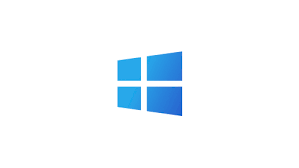
In 2024, IPTV (Internet Protocol Television) has become an increasingly popular way to stream live television and on-demand content over the internet. With a growing number of viewers turning to IPTV services for their entertainment needs, the demand for software and apps that run IPTV smoothly on different platforms, including Windows, has never been higher.
Whether you want to watch sports, news, movies, or live TV shows on your PC, there are many apps available that can help you enjoy IPTV seamlessly. In this article, we’ll explore the best apps to run IPTV on Windows in 2024, and how to set them up for an optimal streaming experience.
What is IPTV?
Before diving into the best apps for Windows, it’s important to understand what IPTV is and why it has become so popular. IPTV stands for Internet Protocol Television, which allows you to stream live TV and on-demand content through an internet connection, rather than using traditional satellite or cable services. IPTV services offer access to a wide range of channels and content from around the world, all available on your Windows PC through various applications.
Unlike traditional broadcasting methods, IPTV is delivered over the internet using a set-top box or a compatible device like a PC, smartphone, or smart TV. The key benefits of IPTV include:
- Variety of Content: Access to a wide range of live TV channels, movies, sports, and international broadcasts.
- Cost-Effective: Generally more affordable than traditional cable and satellite subscriptions.
- User-Friendly: Many IPTV apps are designed with intuitive interfaces for easy navigation.
Now that you know what IPTV is, let’s take a look at some of the best apps to run IPTV on your Windows PC.
1. VLC Media Player
Overview
VLC Media Player is one of the most popular and versatile media players available today. It’s known for being able to play almost any audio or video format. But what many users don’t realize is that VLC can also play IPTV streams by integrating with M3U or XSPF playlists, which are standard file formats used by IPTV services.
Why Choose VLC for IPTV on Windows?
- Free and Open-Source: VLC is completely free, and there’s no need for additional purchases or subscriptions.
- Wide Format Support: It supports multiple IPTV formats, including M3U, M3U8, and XSPF playlists.
- Cross-Platform: Besides Windows, VLC works across different operating systems, including Mac, Linux, and mobile devices.
- Simple Setup: No need for complicated configurations. Just enter the IPTV stream URL, and VLC handles the rest.
How to Use VLC for IPTV:
- Open VLC and go to Media > Open Network Stream.
- In the field, enter your IPTV stream URL or the M3U playlist URL provided by your IPTV provider.
- Click Play, and VLC will begin streaming the IPTV content.
Pros:
- Lightweight and easy to use.
- Supports a wide range of formats.
- Free and no ads.
Cons:
- Lacks the advanced features that dedicated IPTV apps have, such as EPG (Electronic Program Guide).
2. IPTV Smarters Pro
Overview
IPTV Smarters Pro is one of the best IPTV apps for Windows, providing users with a clean and intuitive interface for watching live TV, movies, and VOD (Video on Demand) content. It’s designed specifically for IPTV users, making it a top choice for those who want a specialized application to handle their IPTV streams.
Why Choose IPTV Smarters Pro for Windows?
- User-Friendly Interface: IPTV Smarters Pro offers an easy-to-navigate interface with features like the EPG, making it perfect for new and seasoned IPTV users alike.
- Customizable Layout: You can customize the app’s interface to match your preferences, including sorting your favorite channels and adding shortcuts for quick access.
- Multiple Playlist Support: It supports both live TV and on-demand content, and can handle multiple IPTV playlists (M3U or Xtream Codes API).
- Parental Controls: You can set restrictions for specific content, which is useful if you’re sharing your device with family members.
How to Use IPTV Smarters Pro:
- Download and install the Windows version of IPTV Smarters Pro.
- Launch the app and enter your IPTV provider’s credentials, such as M3U playlist URL or Xtream Codes API.
- Once connected, you’ll have access to live TV, movies, and VOD content through the app’s well-organized interface.
Pros:
- Clean, professional design tailored for IPTV users.
- Supports live TV, movies, and VOD content.
- Offers an EPG for easy channel browsing.
Cons:
- Requires an IPTV subscription to use the app.
3. ProgDVB/ProgTV
Overview
ProgDVB and its mobile counterpart ProgTV are excellent options for IPTV on Windows, especially for users who want a more robust and feature-packed experience. ProgDVB is well-known for its ability to handle both IPTV streams and satellite TV.
Why Choose ProgDVB for Windows?
- Supports Multiple IPTV Formats: ProgDVB supports a variety of streaming protocols, including M3U, TS, and UDP, making it highly versatile.
- EPG Integration: The app includes EPG support for live TV channels, allowing you to view current and upcoming programs.
- Advanced Features: ProgDVB offers a range of advanced features such as recording live TV, time-shifting, and the ability to stream content in multiple formats.
- Customizable: Users can customize the interface and channel lists to suit their preferences.
How to Use ProgDVB for IPTV:
- Download and install ProgDVB for Windows.
- Open the app and go to File > Open M3U Playlist.
- Enter your IPTV provider’s M3U URL and click OK.
- Start watching your IPTV channels right on the app.
Pros:
- Feature-rich with advanced tools.
- EPG support for easy channel browsing.
- Good for users who want more than just basic IPTV functionality.
Cons:
- Slightly more complex interface than some other options.
- May require additional configuration for optimal performance.
4. Kodi
Overview
Kodi is one of the most popular open-source media center apps, and it can be used to stream IPTV on Windows. Kodi offers an extensive range of add-ons that allow users to stream content from different sources, including IPTV.
Why Choose Kodi for Windows?
- Highly Customizable: Kodi allows users to install third-party add-ons to enhance its capabilities, including IPTV add-ons.
- Supports Multiple Formats: Kodi works with IPTV formats like M3U playlists, allowing you to stream channels from various IPTV providers.
- Extensive Library: Apart from IPTV, Kodi offers a wide range of content like movies, music, and games, making it a one-stop entertainment solution.
- Free and Open-Source: Kodi is free to use and has a large community of developers that provide constant updates and new features.
How to Use Kodi for IPTV:
- Download and install Kodi for Windows.
- Navigate to Settings > Add-ons > Install from Repository.
- Choose PVR IPTV Simple Client and enable it.
- Enter your IPTV provider’s M3U playlist URL and save.
- Go to the Live TV section and start streaming IPTV channels.
Pros:
- Extremely flexible and customizable.
- Supports a wide range of third-party add-ons.
- Large community of users and developers.
Cons:
- Complex setup for beginners.
- Add-ons may not always be reliable.
5. MyIPTV Player
Overview
MyIPTV Player is a Windows-specific IPTV app designed to offer a seamless IPTV streaming experience. It is a simple and easy-to-use application that can handle both live TV and on-demand content through M3U playlists.
Why Choose MyIPTV Player for Windows?
- Simple Interface: MyIPTV Player offers a straightforward and easy-to-navigate interface, making it ideal for users who want a hassle-free IPTV experience.
- EPG Support: The app includes EPG support, allowing you to easily browse channels and see upcoming shows.
- Free to Use: MyIPTV Player is free to download and use, making it accessible for anyone looking for an IPTV solution without the need for a paid subscription.
How to Use MyIPTV Player:
- Download and install MyIPTV Player from the Microsoft Store or from its official website.
- Launch the app and go to Settings > Add Playlist.
- Enter the M3U playlist URL provided by your IPTV provider.
- Start watching your favorite live TV channels.
Pros:
- Clean and simple interface.
- Free to use with no ads.
- Easy to set up for beginners.
Cons:
- Lacks some advanced features that more sophisticated IPTV apps offer.
Conclusion
In 2024, there are many fantastic apps available to run IPTV on Windows, catering to a wide variety of needs and preferences. Whether you prefer a simple, no-fuss player like VLC Media Player or a more feature-rich IPTV-specific app like IPTV Smarters Pro or ProgDVB, there’s an option for everyone.
The best app for you depends on your viewing habits and whether you need advanced features like EPG, custom playlists, or the ability to record live TV. Make sure to choose the app that aligns with your streaming requirements, and you’ll be all set for a seamless IPTV experience on Windows.
Happy streaming!