How to Set Up Gold IPTV on MAG Box?
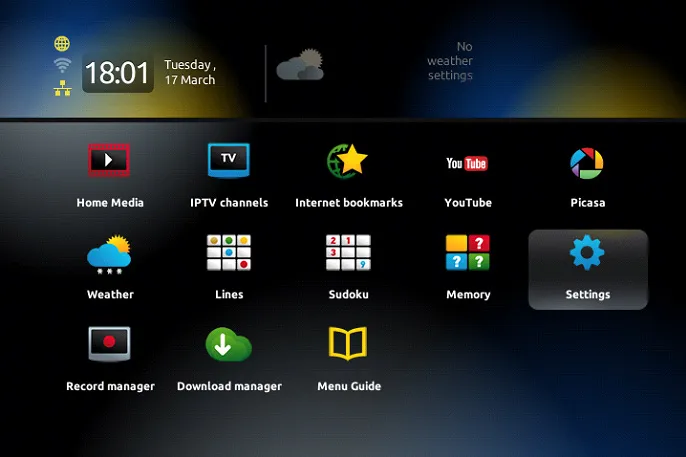
Setting up Gold IPTV on a MAG Box is a straightforward process that allows you to stream your favorite content seamlessly. MAG Boxes are popular IPTV receivers known for their stability and ease of use. In this guide, we’ll walk you through the steps to set up Gold IPTV on your MAG device.
What You’ll Need
Before you begin, ensure you have the following:
- A MAG Box (MAG 250, 254, 322, or any other compatible model)
- A stable internet connection
- Gold IPTV subscription details (Portal URL)
- TV with HDMI support
- HDMI cable
- Remote control for the MAG Box
Step 1: Connect Your MAG Box to the TV
- Plug in the HDMI Cable – Connect one end of the HDMI cable to the HDMI port on the MAG Box and the other end to your TV.
- Power On the MAG Box – Use the power adapter to plug your MAG Box into an outlet, and then turn it on using the remote control.
- Switch TV Input – Using your TV remote, switch to the correct HDMI input source where your MAG Box is connected.
Step 2: Set Up Internet Connection
Your MAG Box requires an internet connection to stream IPTV content.
- Wired Connection (Ethernet) – If you’re using a wired connection, connect the Ethernet cable from your router to the LAN port on the back of the MAG Box.
- Wi-Fi Connection – If you prefer Wi-Fi, follow these steps:
- Go to Settings > Network > Wireless (Wi-Fi).
- Select your Wi-Fi network and enter your password.
- Confirm the connection and ensure it is active.
Step 3: Access the Settings Menu
Once the MAG Box is connected to the internet:
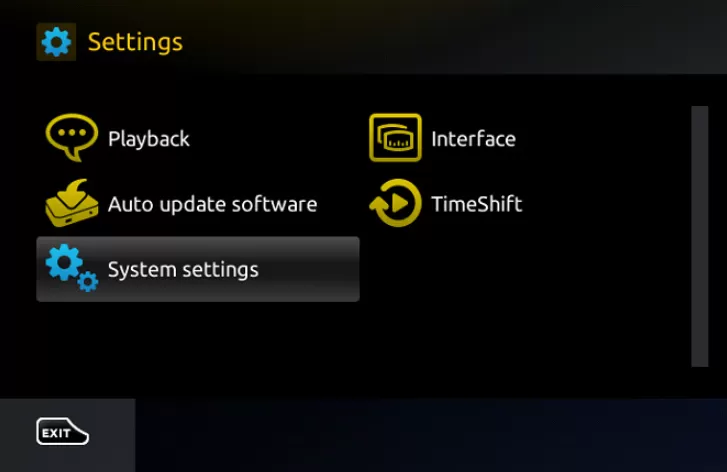
- Press the Menu button on your remote control to access the main menu.
- Navigate to Settings and select it.
Step 4: Enter the Gold IPTV Portal URL
To start streaming Gold IPTV, you need to enter the portal URL provided with your subscription. Follow these steps:
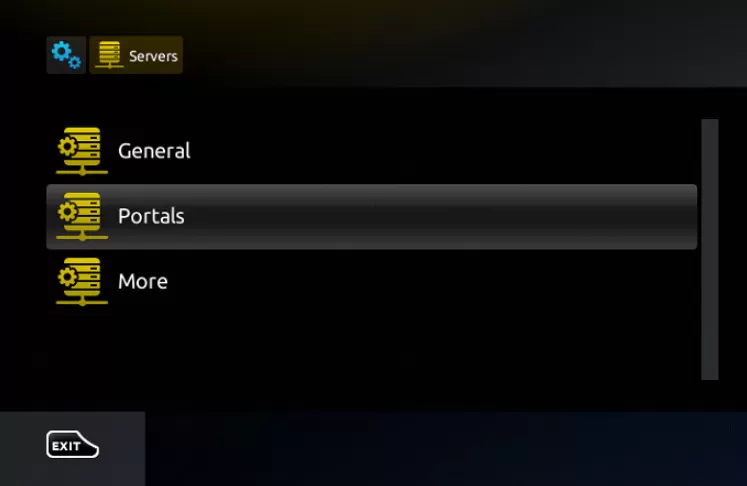
- In the Settings menu, go to System Settings and then select Servers.
- Choose Portals from the list.
- Under Portal 1 Name, enter the name “Gold IPTV” or any name of your choice.
- Under Portal 1 URL, enter the Gold IPTV portal URL provided during your subscription. Ensure that the URL is entered correctly without any mistakes.
- Leave Portal 2 Name and URL blank unless you have a second IPTV service to add.
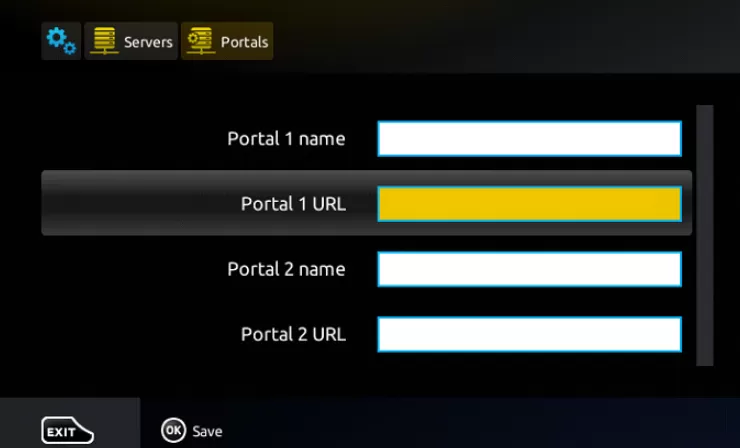
Step 5: Restart the MAG Box
- Once you have entered the portal URL, press the OK button on your remote.
- Return to the main menu and restart your MAG Box. You can do this by turning it off and then back on, or by selecting the reboot option from the settings menu.
Step 6: Enjoy Streaming
After restarting, your MAG Box will automatically load the Gold IPTV portal. You should now see the channels and content available through your IPTV subscription.
Use your remote to navigate through the channel list, VOD (Video on Demand), and other features that Gold IPTV offers.
Troubleshooting Tips
- Portal Not Loading: Double-check that the portal URL is correctly entered without spaces or typos.
- No Internet Connection: Verify that your Wi-Fi or Ethernet connection is active and stable. You can test it by going to Settings > Network and checking the connection status.
- Buffering Issues: If you experience buffering, try restarting your router or reducing the number of devices connected to your network.
- Firmware Update: Ensure your MAG Box is running the latest firmware. Go to Settings > Software Update and update if needed.
Conclusion
Setting up Gold IPTV on your MAG Box is simple and only takes a few minutes. Once configured, you’ll have access to a wide range of live TV channels, movies, and shows right on your TV. Follow the steps carefully, and you’ll be streaming content in no time!